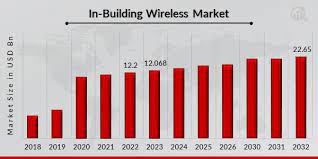How to Access and Use United Airlines Manage Booking Portal
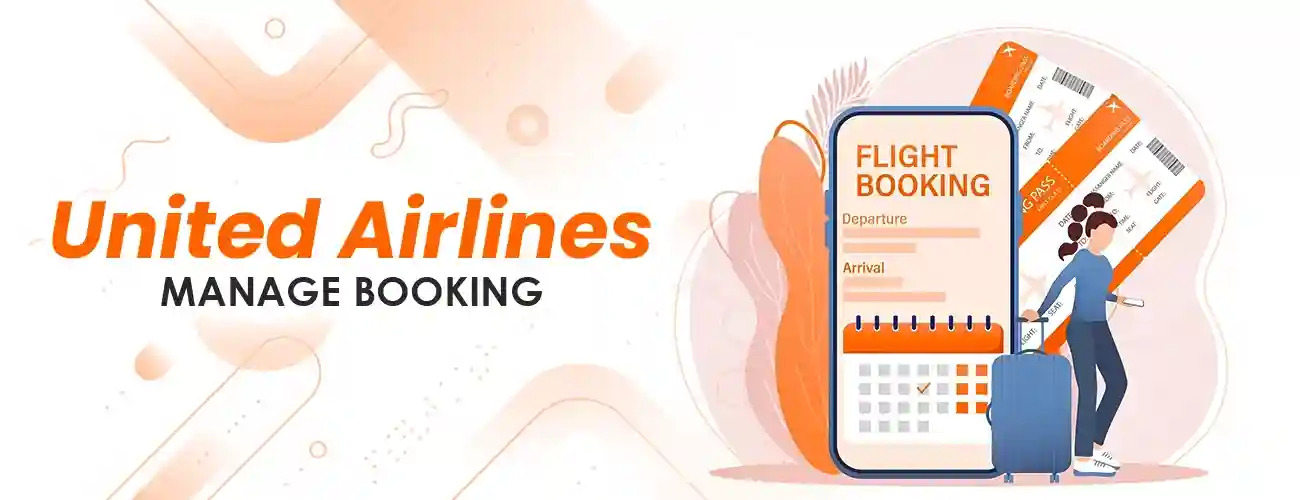
Introduction
Traveling can be an exciting and sometimes stressful experience, but United Airlines aims to make your journey as smooth as possible. United Airlines provides a user-friendly Manage Booking portal that allows you to access and update your flight reservations. In this blog post, we’ll walk you through the steps to access and use United Airlines’ Manage Booking portal so you can have more control over your travel plans.
Step 1: Visit the United Airlines Website
To begin, open your preferred web browser and visit the United Airlines website at www.united.com. You can access the Manage Booking portal from the homepage, typically in the top right corner. Look for a button or link that says “My trips” or “Manage reservations.” Click on this link to proceed.
Step 2: Log In to Your Account
If you have a United Airlines MileagePlus account, you must log in to access your bookings. Enter your MileagePlus number and password to log in. If you don’t have an account, you can still access your reservations by using your confirmation number and the last name associated with the booking. After logging in or entering your booking details, click the “Log In” or “Continue” button.
Step 3: Access Your Booking
Once logged in, you should see a list of your upcoming trips or reservations. Click on the specific reservation you want to manage. You will be directed to the details of that booking.
Step 4: Make Changes
The Manage Booking portal allows you to perform various actions on your reservation, such as:
1. Change Flights: You can modify your flight date, time, or destination depending on your fare type and the airline’s policies.
2. Upgrade Seats: If you want to change your seat assignment or upgrade to a different class, you can do so here.
3. Add Special Services: If you need special assistance, want to request a meal, or require any other services, you can make those requests in this section.
4. Review Itinerary: Double-check your travel details, including flight times, departure and arrival locations, and more.
5. Cancel Reservation: If your plans change, you can cancel your reservation here, subject to the airline’s cancellation policies.
6. View and Print Boarding Passes: Access your boarding passes to print or save them to your mobile device for easy access at the airport.
7. Make Payment: If you have any outstanding payments or fees associated with your booking, you can settle them through the portal.
Step 5: Confirm and Save Changes
After you’ve made the desired changes to your booking, be sure to review everything carefully. Check for any fees associated with the changes, as prices may apply depending on the fare type and the timing of your adjustments. Once you’re satisfied with your changes, confirm them and save the updated itinerary.
Step 6: Keep a Record
Always record your updated travel plans, whether by printing your updated itinerary, saving the changes electronically, or taking screenshots. This will help you have a smooth travel experience and avoid confusion.
Conclusion
United Airlines Manage Booking portal provides passengers with the convenience of making changes to their travel plans, all from the comfort of their own devices. Whether you need to change your flight, upgrade your seat, or print your boarding passes, this portal covers you. By following the steps outlined in this guide, you can ensure that your journey with United Airlines is as hassle-free as possible. Happy travels!