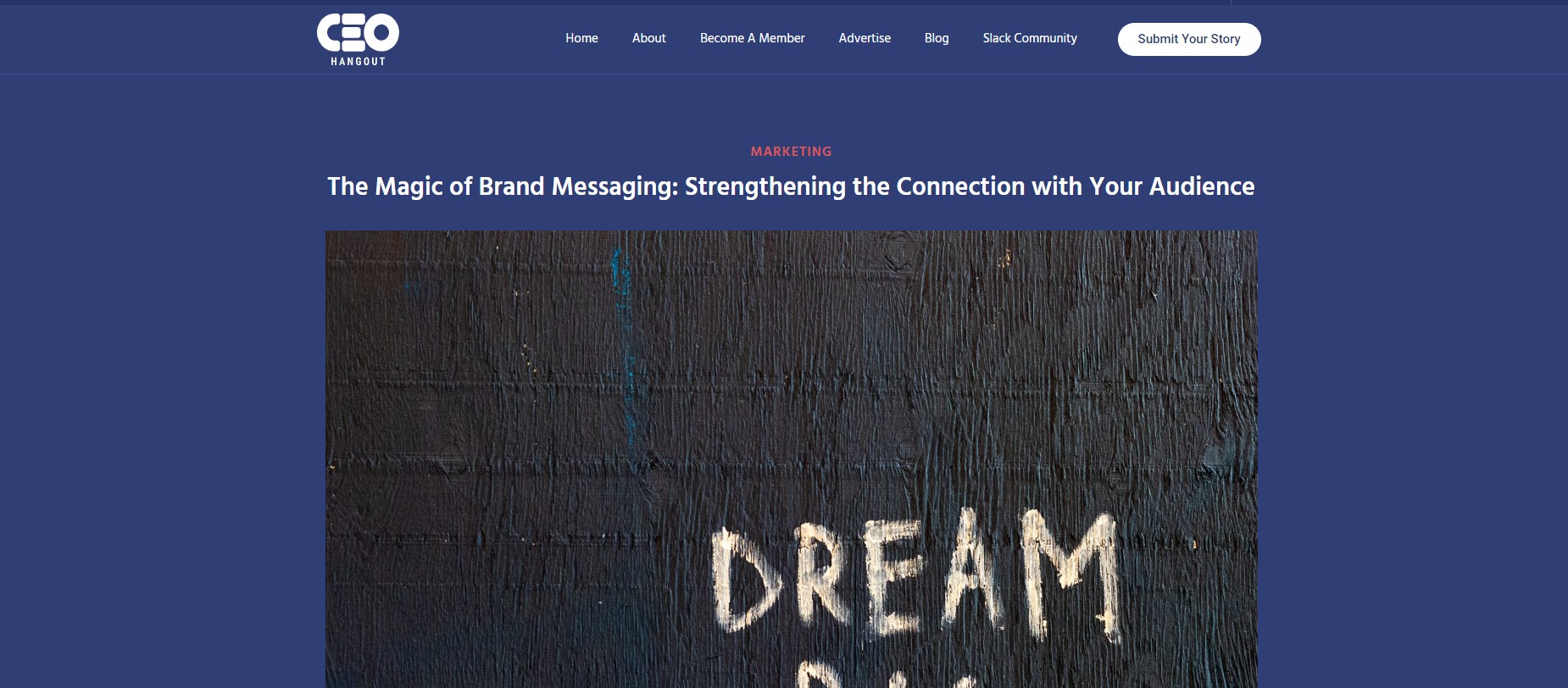QuickBooks PDF Component Missing? Here’s How to Resolve the Error
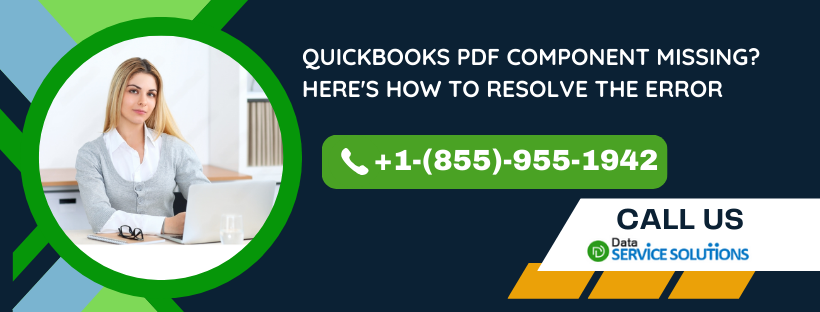
QuickBooks is a popular accounting software that is used by businesses of all sizes. However, users may encounter errors while using the software, such as the QuickBooks Missing PDF Component Error. This error occurs when the software is unable to locate the PDF converter or when the component is damaged or missing. In this article, we will discuss some of the causes of this error and provide solutions to fix it.
Symptoms of QuickBooks Missing PDF Component Error
The following are some of the symptoms of QuickBooks Missing PDF Component Error:
- The user is unable to save or email invoices, reports, or other forms as PDFs.
- The user receives an error message that says “QuickBooks could not save your form as a PDF file.”
- The user is unable to print checks or other forms.
Causes of QuickBooks Missing PDF Component Error
The following are some of the causes of QuickBooks Missing PDF Component Error:
- The PDF converter is missing or damaged.
- The PDF converter is not compatible with the version of QuickBooks being used.
- The Microsoft XPS Document Writer is turned off in the Windows settings.
- The user does not have sufficient permissions to access the PDF converter.
- The user is using an outdated version of QuickBooks or Adobe Reader/Acrobat.
- The user’s security software is blocking the creation of .xps files.
Solutions to Fix QuickBooks Missing PDF Component Error
The following are some of the solutions to fix QuickBooks Missing PDF Component Error:
-
Update QuickBooks and Adobe Reader/Acrobat: Ensure that you are using the latest version of QuickBooks and Adobe Reader/Acrobat. Updating the software may resolve the issue.
-
Repair the PDF converter: Repair the PDF converter by following these steps:
- Close QuickBooks.
- Open the Control Panel and select “Programs and Features.”
- Select “QuickBooks” from the list of programs and click “Uninstall/Change.”
- Select “Repair” and click “Next.”
- Follow the on-screen instructions to complete the repair process.
-
Reset the temp folder permissions: Resetting the temp folder permissions may resolve the issue. Follow these steps:
- Press the Windows key + R to open the RUN command.
- Type %TEMP% and press Enter.
- Right-click an empty area of the temp folder and select Properties.
- Select Security.
- Make sure all user names and groups in Security have Full Control.
- Once the permissions have been set to Full Control, save as a PDF again in QuickBooks.
Related Post: QuickBooks Unable to Locate PDF Viewer
-
Enable XPS services: Ensure that XPS services are enabled by following these steps:
- Press the Windows key + R to open the RUN command.
- Type “services.msc” and press Enter.
- Locate the “XPS Viewer” service and double-click it.
- Set the startup type to “Automatic” and click “Apply.”
- Click “Start” to start the service.
-
Reinstall Microsoft XPS Document Writer: Reinstalling Microsoft XPS Document Writer may resolve the issue. Follow these steps:
- Open the Control Panel and select “Devices and Printers.”
- Right-click the “Microsoft XPS Document Writer” and select “Remove device.”
- Click “Yes” to confirm the removal.
- Click “Add a printer.”
- Select “Microsoft” as the manufacturer and “Microsoft XPS Document Writer v4” as the printer.
- Click “Next” and follow the on-screen instructions to complete the installation.
-
Edit security software settings: Edit the settings in your security software to ensure that .xps files are not blocked.
-
Contact QuickBooks support: If none of the above solutions work, contact QuickBooks support for further assistance.
We hope that this article has helped you resolve the QuickBooks Missing PDF Component Error. If you have any questions or comments, please feel free to leave them below.