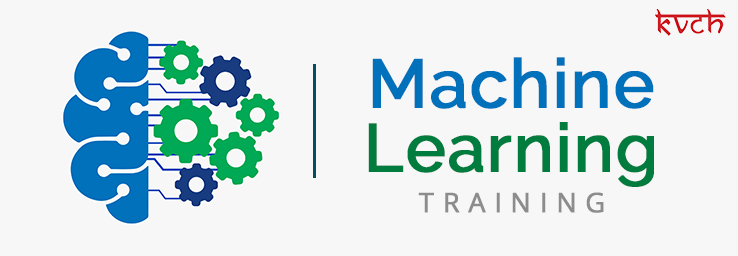How to Host WordPress on the Google Cloud Platform?

Introduction:
WordPress is a powerful and popular content management system (CMS) used by millions of websites around the world. When it comes to hosting WordPress, the Google Cloud Platform (GCP) offers a robust and scalable infrastructure. This guide will walk you through the steps to host WordPress on GCP, taking advantage of its cloud services.
Step 1: Set Up a Google Cloud Platform Account:
If you don’t already have a GCP account, start by creating one at https://console.cloud.google.com/. Follow the registration process and set up a new project for hosting your WordPress site.
Step 2: Enable Billing and Create a New Project:
After setting up your GCP account, enable billing for your project. Then, create a new project by navigating to the GCP Console and selecting the “Select a project” dropdown. Choose the project you just created or create a new one.
Step 3: Set Up a Virtual Machine (VM) Instance:
Go to the Compute Engine section in the GCP Console and click on “Create.” Configure your VM instance by selecting the appropriate region, machine type, and other settings. Make sure to choose a secure password for SSH access.
Step 4: Install a Web Server (Nginx or Apache) and MySQL:
Once your VM instance is set up, connect to it using SSH. Install a web server (Nginx or Apache) and MySQL to create the necessary environment for hosting WordPress. Follow the installation guides for your chosen web server and database.
Step 5: Download and Install WordPress:
Download the latest version of WordPress from the official website (https://wordpress.org/download/) and upload it to your VM instance. Extract the WordPress files and configure your web server to serve them.
Step 6: Create a MySQL Database and User for WordPress:
Set up a MySQL database and user for your WordPress installation. Configure the WordPress configuration file (wp-config.php) with the database information.
Step 7: Configure Domain and SSL:
If you have a custom domain, configure it to point to your VM’s IP address. For secure communication, set up an SSL certificate using Let’s Encrypt or another SSL provider.
Step 8: Optimize Performance and Security:
Implement performance optimizations, such as caching and Content Delivery Network (CDN) integration, to enhance your WordPress site’s speed. Additionally, ensure the security of your WordPress installation by regularly updating plugins, themes, and the WordPress core.
Step 9: Back Up Your WordPress Site:
Set up regular backups of your WordPress site to prevent data loss. GCP provides various backup solutions, or you can use WordPress plugins for this purpose.
Step 10: Monitor and Scale:
Use GCP’s monitoring tools to keep an eye on your site’s performance. If needed, scale your resources based on traffic demands to ensure optimal performance.
Conclusion:
Hosting WordPress on the Google Cloud Platform provides a scalable and reliable solution for website owners. By following these steps, you can establish a secure and high-performance WordPress environment, leveraging the capabilities of GCP to support your growing online presence.