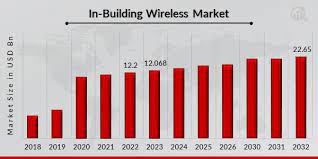How to Connect HP Printer to Wi-Fi: Comprehensive Guide

Connecting your HP printer to Wi-Fi enables convenient wireless printing from multiple devices. Follow these step-by-step instructions for various methods to learn How to Connect HP printer to WiFi connection:
Method 1: Printer Control Panel
-
Printer Setup: Turn on your HP printer and ensure it’s in a ready state.
-
Access Settings: Navigate through the printer’s control panel to find “Wireless” or “Network Settings.”
-
Select Wi-Fi Network: Choose your Wi-Fi network from the available list and enter the network password when prompted.
-
Complete Setup: Follow on-screen instructions to complete the setup process. The printer will connect to the Wi-Fi network.
Method 2: Wireless Setup Wizard
-
Printer Preparation: Ensure the printer is turned on and ready.
-
Run Wireless Setup: Access the Wireless Setup Wizard through the printer’s control panel. Follow the prompts to select your Wi-Fi network and input the password.
-
Connection Confirmation: Once the printer connects to the network, print a network status page to confirm the connection.
Method 3: HP Smart App Setup
-
Download HP Smart App: Install the HP Smart app on your smartphone or tablet from the app store.
-
Open the App: Launch the HP Smart app and tap “Add Printer.” Select your HP printer model.
-
Connect to Wi-Fi: Follow the app’s instructions to connect the printer to your Wi-Fi network using your mobile device.
Method 4: WPS (Wi-Fi Protected Setup)
-
Press WPS Button: If your router supports WPS, press the WPS button on the router.
-
Activate WPS on Printer: Access the printer’s control panel, navigate to Wi-Fi settings, and choose WPS. Follow prompts to connect.
-
Connection Verification: Once connected, print a network status page from the printer to confirm the Wi-Fi connection.
Method 5: USB Cable Setup (for Some Models)
-
Install Printer Software: Connect the HP printer to your computer using a USB cable.
-
Run Setup: Install the necessary printer software and drivers on your computer. During setup, select Wi-Fi as the connection option.
-
Disconnect USB: Once setup is complete, disconnect the USB cable. The printer is now connected to Wi-Fi.
Additional Tips
-
Firmware Updates: Regularly check for and install firmware updates for your HP printer to ensure optimal performance.
-
Network Security: Secure your Wi-Fi network by using a strong password to prevent unauthorized access.
By following these methods, you can easily connect your HP printer to Wi-Fi, enabling wireless printing from various devices within your network.
Troubleshooting Guide: Common HP Printer Problems and Solutions
Encountering issues with your HP printer? Below are detailed solutions to address common problems that HP printers may face:
1. Printer Not Printing
Solution:
-
Check Connectivity: Ensure cables are securely connected or troubleshoot wireless connections. Restart the printer and computer.
-
Paper Jams: Clear any paper jams or obstructions within the printer.
-
Ink/Toner Levels: Replace low or empty ink/toner cartridges.
2. Poor Print Quality
Solution:
-
Run Print Quality Diagnostic: Use the printer’s built-in tools to run a print quality diagnostic or cleaning cycle.
-
Clean Printer Heads: Follow the printer’s manual to clean printer heads manually or run automatic cleaning functions.
-
Replace Cartridges: Install new cartridges if print quality remains poor.
3. Connectivity Issues
Solution:
-
Wi-Fi Connection: Check the Wi-Fi signal and router settings. Reconnect the printer to Wi-Fi or use a wired connection.
-
Driver Updates: Ensure printer drivers are up to date. Download and install the latest drivers from the HP website.
4. Printer Offline
Solution:
-
Set Printer Online: Access printer settings on your computer and set the printer status to “Online.”
-
Restart Print Spooler: Open the Services app, locate “Print Spooler,” stop the service, then start it again.
5. Error Codes and Messages
Solution:
-
Error Code Lookup: Refer to the printer manual or HP’s support page to identify the meaning of the error code/message displayed.
-
Perform Troubleshooting Steps: Follow specific troubleshooting steps recommended for the particular error code/message.
6. Slow Printing Speed
Solution:
-
Printer Driver: Ensure the correct printer driver is installed. Update or reinstall the driver if necessary.
-
Printer Settings: Adjust printer settings to draft mode for faster printing. Reduce print quality for less critical documents.
7. Paper Feed Problems
Solution:
-
Paper Alignment: Ensure paper is properly aligned and not stuck. Adjust paper guides in the tray.
-
Clean Rollers: Clean the paper rollers to improve paper feeding.
8. Spotty Wireless Connection
Solution:
-
Move Closer to Router: Ensure the printer is within the Wi-Fi range. Reduce interference from other devices.
-
Wi-Fi Channel: Change the Wi-Fi channel on the router to minimize interference.
Additional Tips
-
Firmware Updates: Regularly check for and install firmware updates for your HP printer.
-
Maintenance: Clean printer heads and perform routine maintenance tasks recommended by HP.
By troubleshooting these common HP printer problems using the suggested solutions, you can often resolve issues and restore your printer’s functionality.